How to set up a proxy server
While most browsers automatically use your system's proxy settings, TradingView Desktop allows you to configure a separate proxy connection specifically for the application. This is useful if you need TradingView to connect through a different proxy than your other applications, or if you want to use a proxy for TradingView while keeping other apps connected directly.
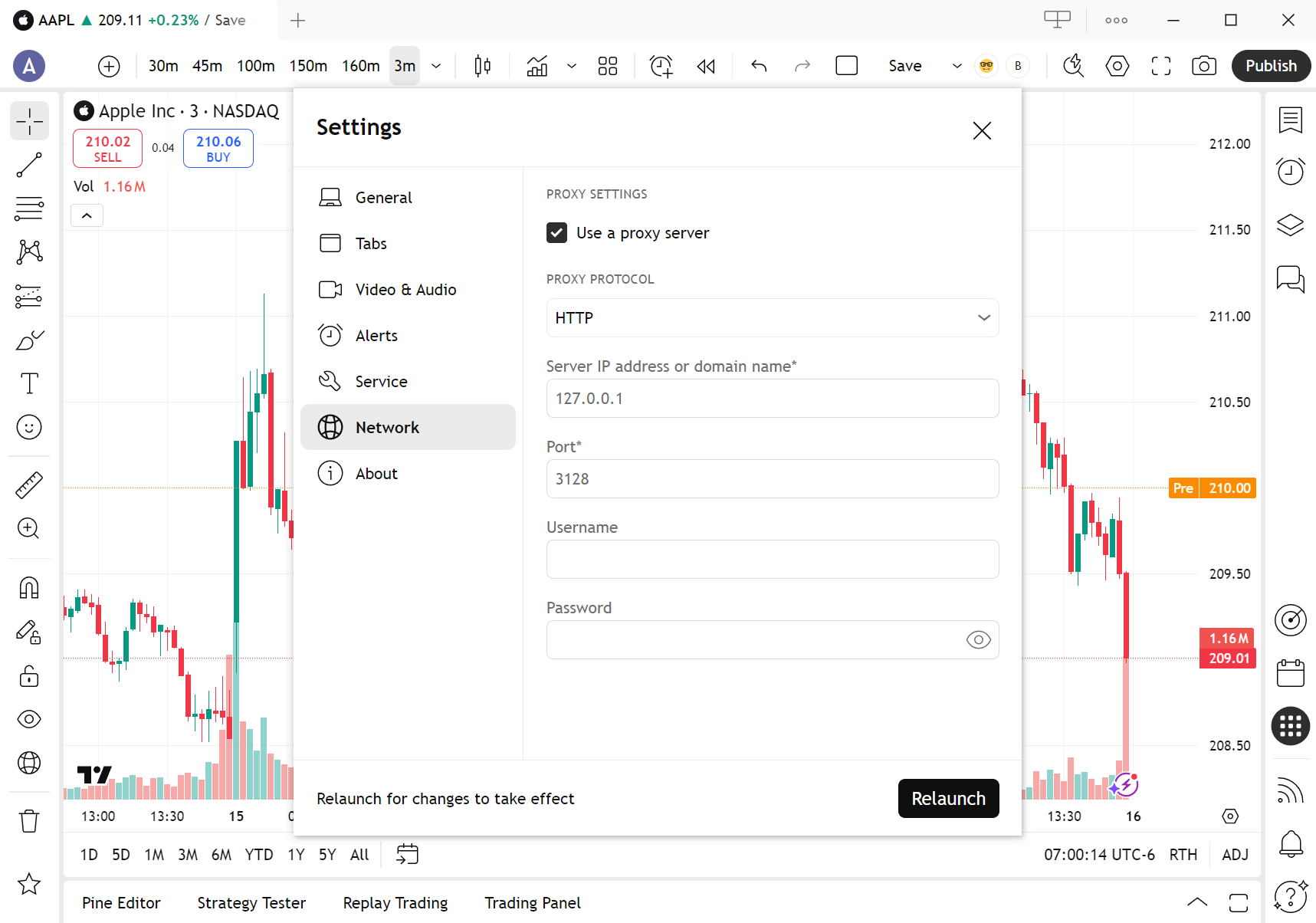
To set up a proxy server, follow these steps:
- Click the three-dot menu button in the tab bar to open the "Main menu"
- Go to "Settings" and select "Network"
- Check the box next to "Use a proxy server" and select the appropriate protocol (HTTP and SOCKS5 are currently supported)
- Enter the proxy address and port in the required fields. If authentication is required, provide your username and password
- Click "Relaunch"
If all fields are filled in correctly, the application will restart and connect to the specified proxy server.
To disable the proxy:
- Repeat the above steps and uncheck the "Use a proxy server" box
- Click "Relaunch" to apply the changes. The application will then revert to normal operation without using a proxy server